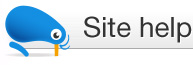Creating multiple-quantity listings using the sell process
This page gives you a step by step guide to creating a multiple-quantity listing using the standard sell process.Step by step guide
1. Select 'Sell' from the top menu bar. Or, if you have an existing listing that you'd like to change to a multiple-quantity listing, then open up the listing and start at step 4 below.
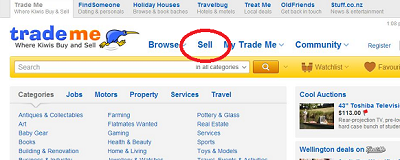
2. Select the category for the product.
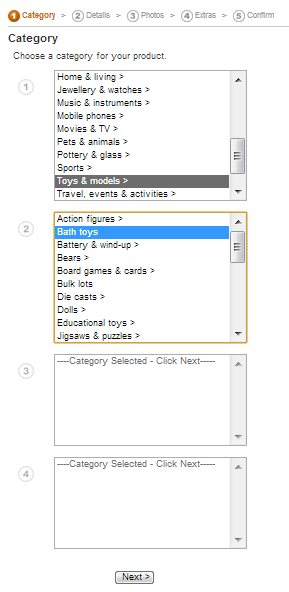
3. Enter the details for the listing page that will feature your product.
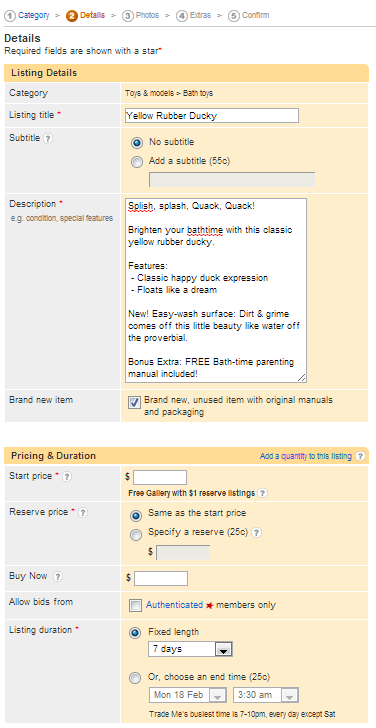
4. To set the product up as a new multiple-quantity listing, click 'Add a quantity to the listing'.
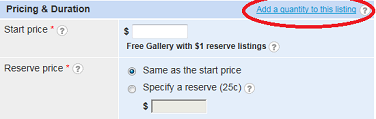
5. Enter the maximum quantity of items available for sale from this listing page.
Then specify the Buy Now price and Listing duration options.
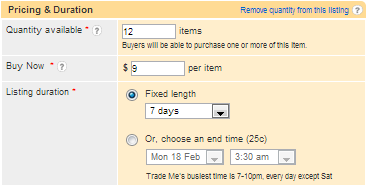
6. Select the Payment & Shipping options and click 'Next'.
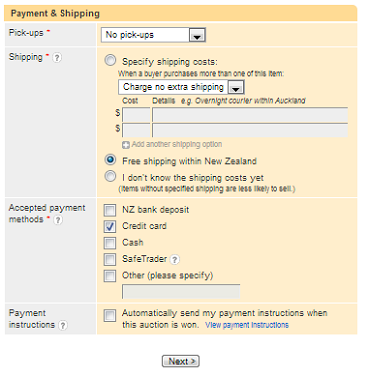
7. Choose a photo/photos to upload for your listing.
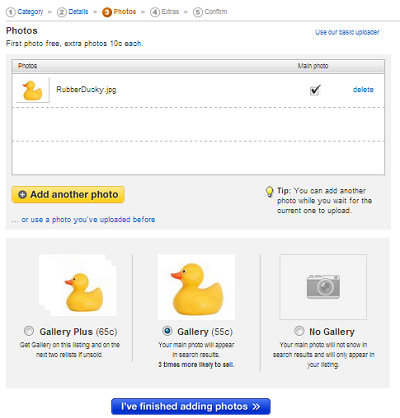
8. Select any extra promotional settings for your listing page. You will only be charged once (charging is per listings, not per item).
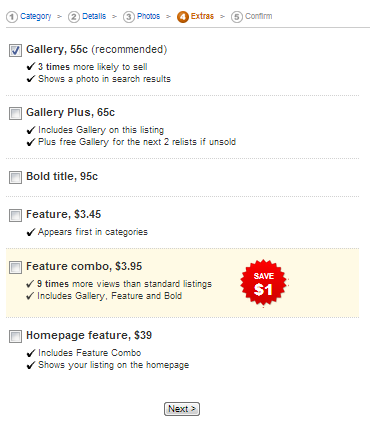
9. Confirm all the details you've entered for your listing page.
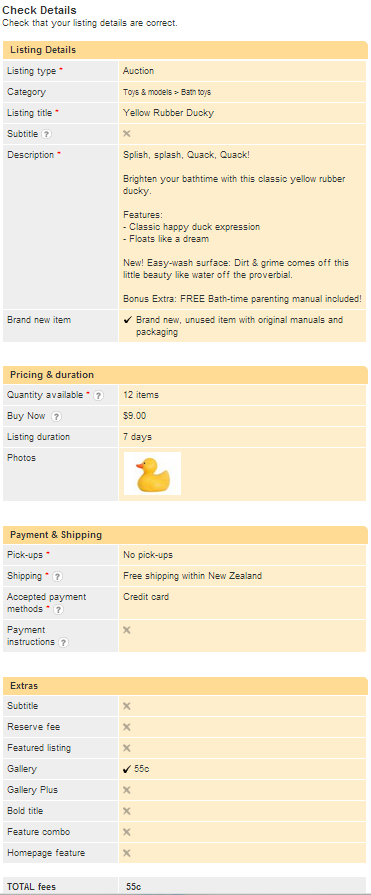
10. Choose 'Start my listing' to publish the page live on Trade Me*.
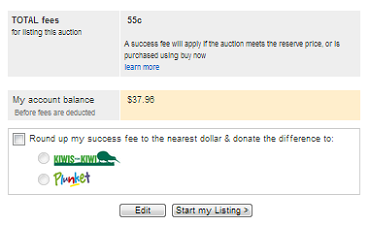
11. Success! Your listing page has been published live on Trade Me.
Your listing pages can be seen in the 'Current' tab and 'Items I'm selling' section of the My Trade Me 'Selling' area.

12. The final listing page, ready for extra editing and promotion options.
Your listing pages can be seen in the 'Current' tab.
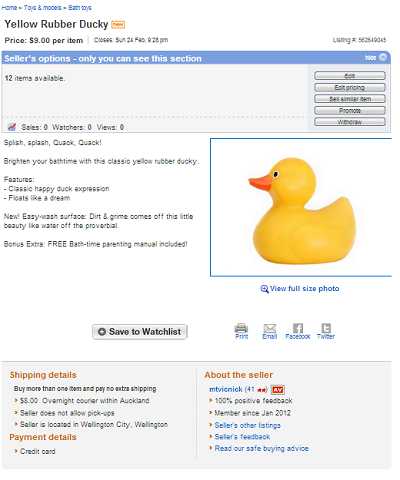
*If you want to undo the multiple-quantity listing simple click on 'Remove quantity from this listing' before the listing is live. Once it is live, you can edit the price and/or quantity of the listing. For any other changes you will need to withdraw the listing.
For more information check out Selling multiple-quantity items FAQs.