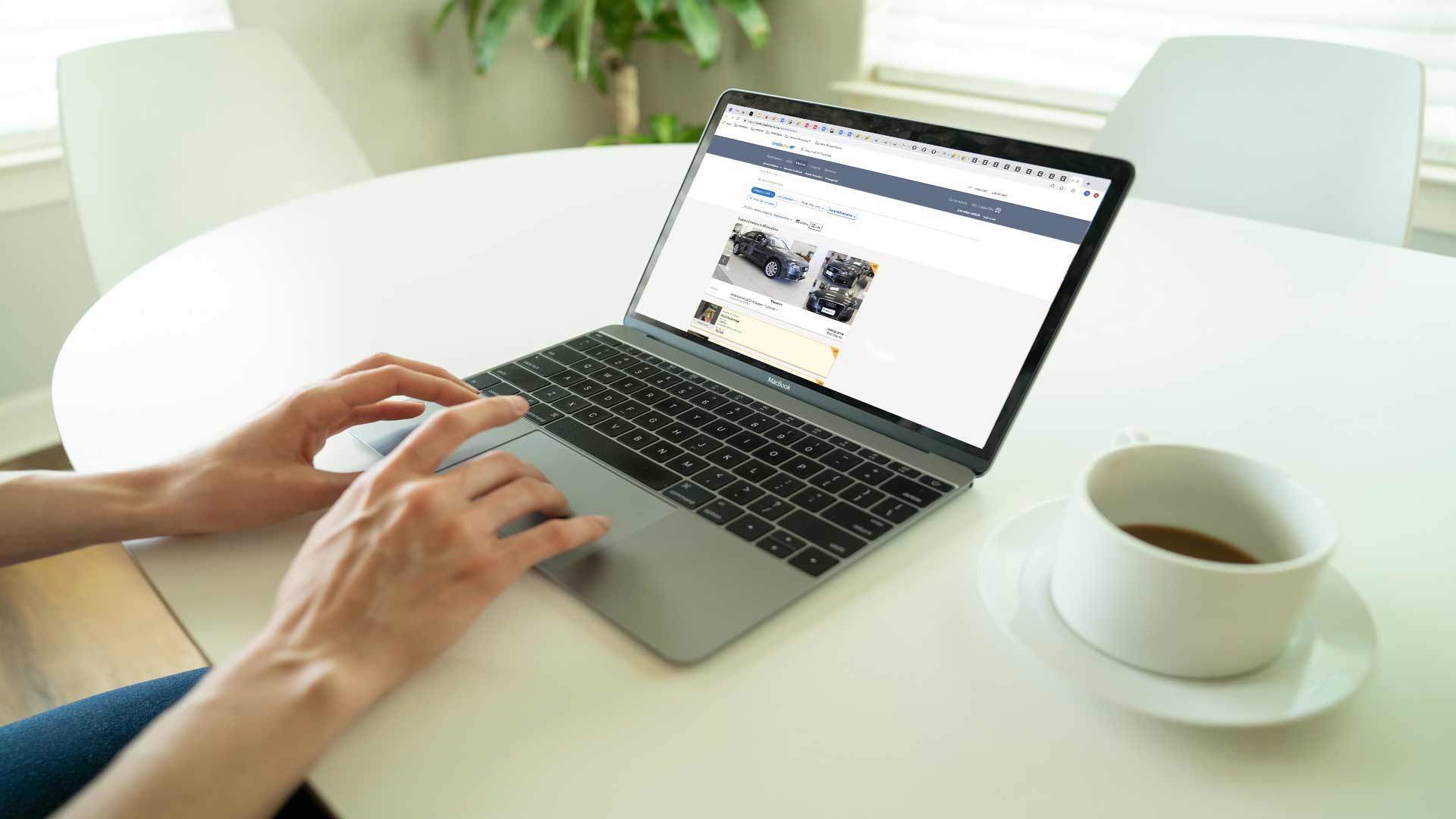Advertisers advice
Sales & upsell
Helpful guides on how to use tools like Finance Calculator, Drive Chat integration, auto response and more.
Finance Calculator
The Trade Me Dealership Finance tool enables you to display weekly payment amounts for your Trade Me vehicle listings. The tool calculates the payments based on information you enter in DealerBase.
Input fields:
- Estimated interest rate (%): Interest rate to be applied during finance period. This must be the rate that is most likely given to your customer. This must be a fixed rate calculated annually for the whole term.
- Lowest and highest possible interest rates (%): The lowest possible rate that a customer could receive for this offer, as well as the highest possible rate. These must be fixed and be calculated annually for the whole term.
- Establishment fee: A fee the buyer must pay to set up the finance.
- Monthly maintenance fee (where applicable): Transaction specific costs that you’re able to recover from the buyer.
- Deposit %: Deposit percentage that the buyer will put towards the car. The default value used for calculations is set to 0% but can be changed by a buyer.
- Terms (months): Length of financing term. The default value used for calculations is set to 48 months but can be changed by a buyer.
- Additional information about this offer: Here you can enter text about the finance you offer. Please note, text must be compliant with the Advertising Standards Code. More information is available here. It is also recommended that you add the finance provider(s) that you work with.
- Application form URL: Here you can enter the link to your website where buyers can apply for finance with you. This link is found by buyers visiting your vehicle listing, clicking “About this estimate” and then clicking “Apply online”.
- Finance terms and conditions: Here you can enter any finance terms and conditions if you wish too. If you don't enter any terms, Trade Me’s default terms will show.
- Finance offer title: Give the name of your finance offer a title so you know what the finance is for. Is it a reduced interest rate, or for selected vehicles, or is it a no deposit offer? This will help for when you want to add other vehicles to the offer.
To load this information you need to log in to DealerBase then click on the ‘Finance’ tab.
Finance Application Link
If the website is coming up with an error then please double-check the details are correct and contact our Dealer Support team at motorsinfo@trademe.co.nz or 0800 42 88 62.
Google maps
Google Maps puts the map location directly by the address. If the address in the system is incorrect or “View by Appointment”, then the map may get confused and show the wrong location. Please contact Dealer Support for advice on how to deal with this.
DriveChat integration
Drive Chat is run through a third party system. If you'd like to set up an account you need to contact Drive Chat first via https://drivechat.com.au/
After you set up an account with Drive Chat, please contact your dedicated Account Manager and we can set it up from our end.
Price Drop Promo
Price drop promo was previously known as ‘discount pricing’ or ‘was/now pricing’. Price drop promo is a great way to advertise the discounted price and sales special your dealership is advertising for a vehicle.
Please note: You need to send through both the retail and sale price, and the sale price needs to be below the retail price to work. If it’s not working, please double-check that you have not accidentally added an extra zero or decimal point.
Auto response
Auto response is a great tool to answer your customer's enquiries automatically with an email that has your dealership information and branding.
To set up auto response you need to send three images to us.
The images required for auto response are:
1. Header Image 662x94
2. Banner Image 662x185
3. Map Image 254x259
Once we have set up the images for the Auto Response we'll email you a confirmation so you can log in to DealerBase, go to ‘My Company’ > ‘Template entry’, choose your 'Email Auto Response Template', and confirm your details in the template.
Arrange a viewing
'Arrange a viewing' is a great product to help encourage customers to book in a test drive without the hassle of back and forth emails with the dealer. It streamlines the process.
To use 'Arrange a viewing', log in into DealerBase and click on 'My Company’ > ‘Test Drive’.
'Arrange a viewing' needs to be enabled by us before you can use it but the instructions are very easy to use.
If you don't want to use this feature, just let us know and we will disable it for you.
For more details on specific products, visit our Products page.
If you’d like to know what your package includes, please see our Packages page.