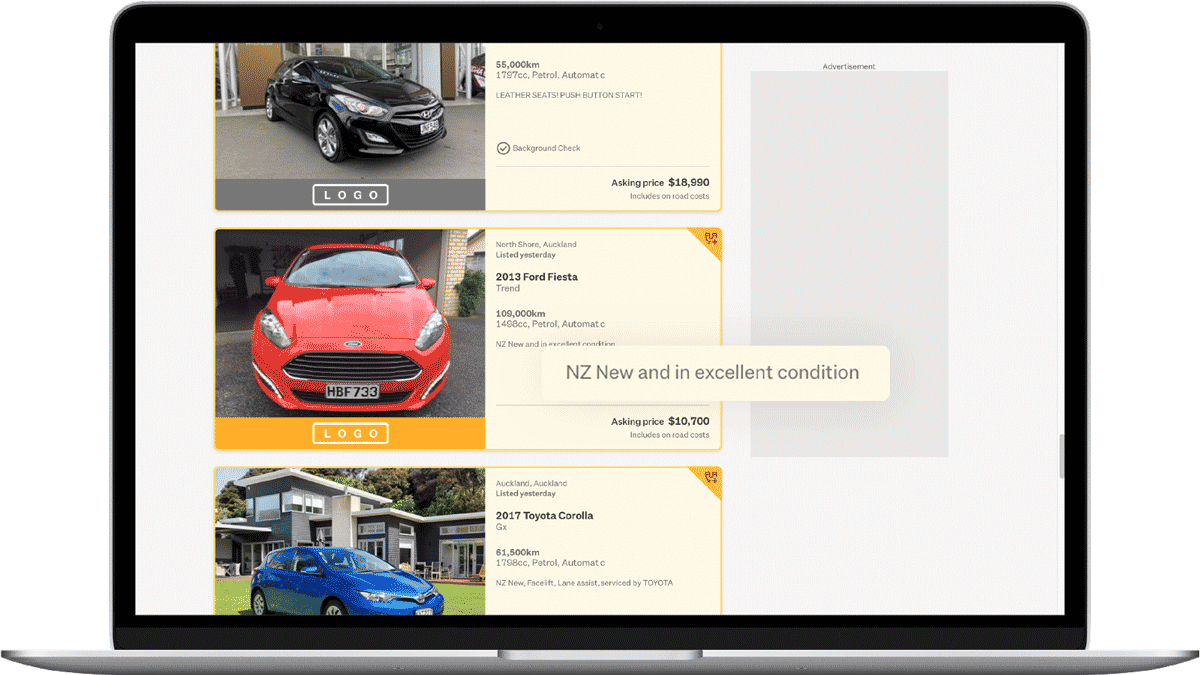Advertisers advice
How to manage your Subtitles
Get more enquiries by adding a persuasive Subtitle to your listing.
Subtitles appear at the top of your listing page and on the search card in search results, driving maximum visibility of the key benefits of your vehicle.
Our tip - subtitles should include key selling points that are specific to what buyers might be interested in. For example: ‘Certified odometer, Bluetooth player’ or ‘Low kms, alloy wheels’.
Subtitle feature includes
Subtitle options
You can either write individual subtitles or choose from three generic options.
An extra 50 characters
You get an additional 50 extra characters to highlight benefits. Think of this as your vehicle’s elevator sales pitch; short, punchy – sold!
How to set up your Subtitles
Loading custom Subtitles in DealerBase:
- Log in to DealerBase.
- If you load stock through DealerBase, you can load individual subtitles when you add a car or edit details via ‘Manage Stock.’
Loading generic Subtitles in DealerBase:
- Log in to DealerBase.
- Click ‘My Company’.
- Click ‘Company Details’.
- Click ‘Edit Listing subtitles’.
You’ll have the option of using three generic Subtitles. These can be used when the individual Subtitle field isn’t filled in. Choose a default Subtitle or select the option to have the system randomly choose from the three inputted Subtitles.
Please note: If you use a third-party Vehicle Management System (VMS) and you change the Subtitle on the Dealerbase platform, your VMS will automatically revert it back to what you have entered on their system. You will have to use the Subtitle feature in your VMS to promote your vehicles.
Feel free to contact your dedicated Account Manager for recommendations or other ideas on the best way to utilise ‘Subtitles’. You can also contact the Dealer Support team by emailing motorsinfo@trademe.co.nz or call us on 0800 42 88 62.
Other articles you might like