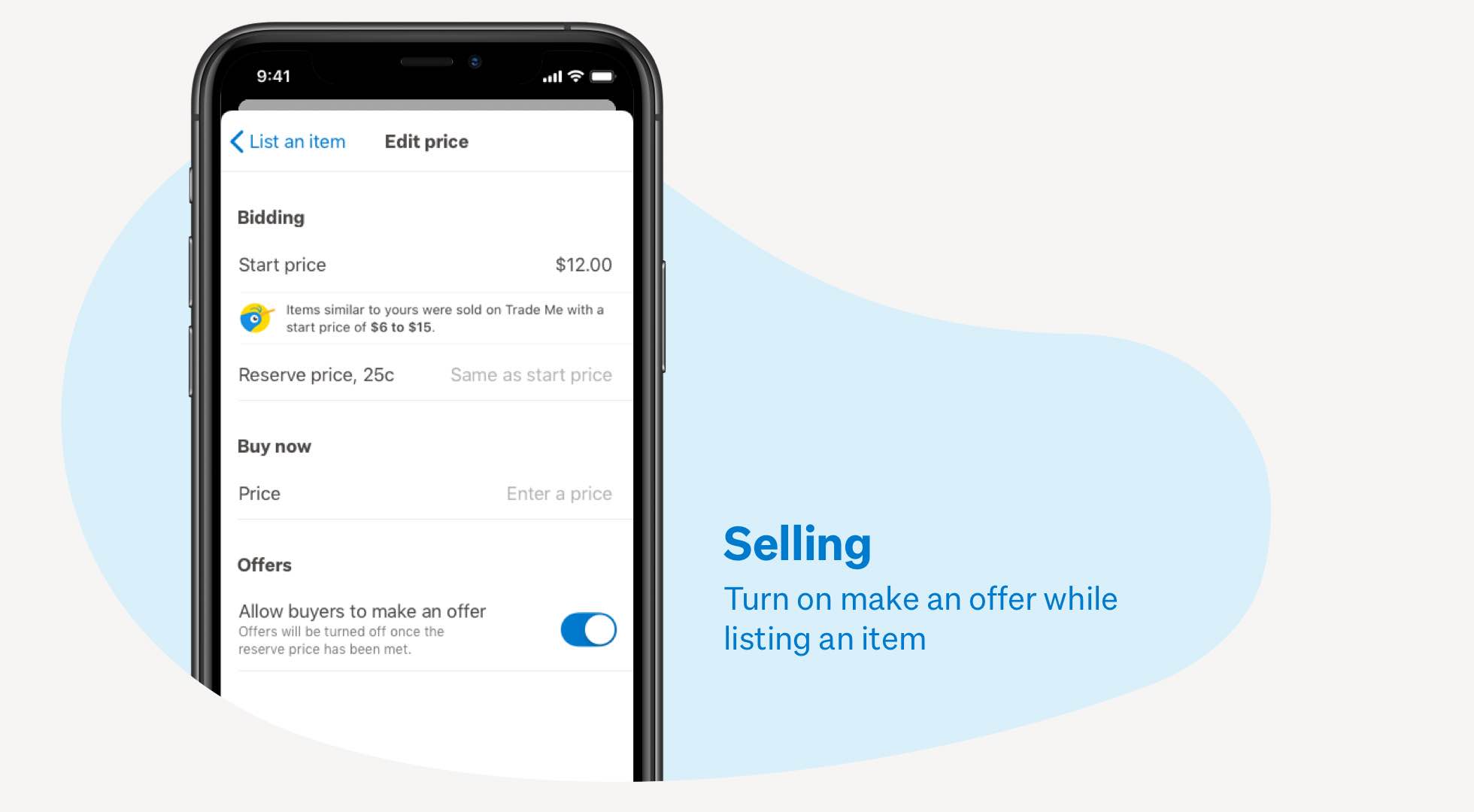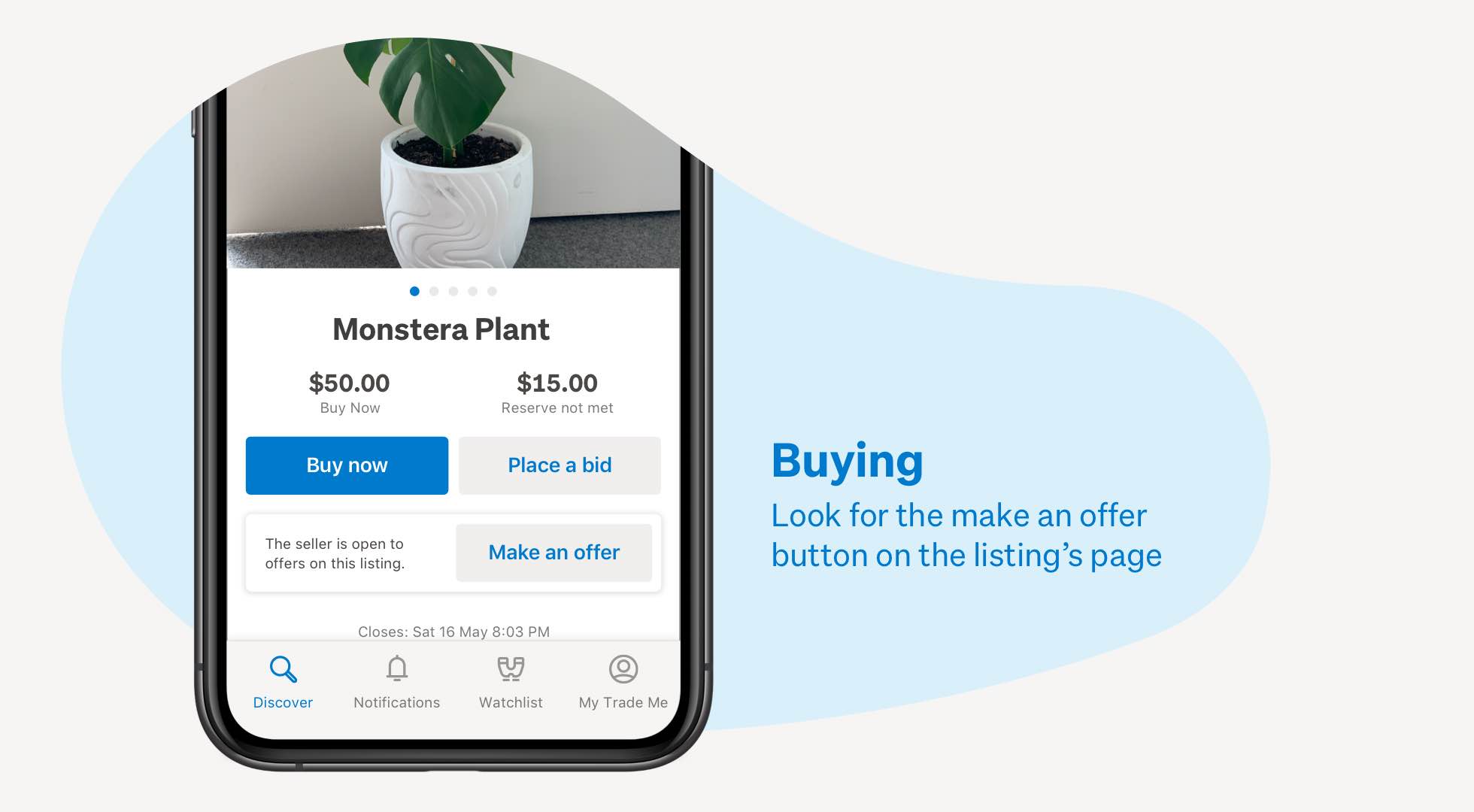Make an offer
The faster, easier way to buy and sell. Available on the Trade Me app.
Try it now!Make an offer helps reduce the time to sell by 17%* and increase probability of a sale by 8%*!
With Make an Offer enabled, buyers can send an offer on your listing. Accept, decline, or send a counteroffer. Easy!
Reckon you could get a better deal? Make the seller an offer – if they accept, it’s yours!
Make an Offer is currently available via the Trade Me App.
How it works - Selling (casual sellers only)
- Make an Offer is automatically enabled when you list via the app, and can be enabled on listings created via our website too.
- If you’ve already started a listing, you can still turn on Make an Offer by editing the listing.
- We’ll notify you when an offer is made – with 24 hours to accept or decline. Make sure notifications are enabled in your app settings.
- If you accept – it’s sold! The listing will close, and you can arrange payment and shipping with the buyer as normal.
- If you decline – we’ll let the buyer know. They’ll have the option to make another offer.
- If you send a counteroffer – we’ll let the buyer know. They have 24 hours to accept or decline.
- If the listing has a reserve, Make an Offer is only available while bidding is below reserve. Once the reserve’s met, it won’t be available and any unanswered offers will be automatically declined. This is so the auction process can continue as normal.
- Offer amounts don’t include shipping – but you can see the shipping option the buyer has chosen.
Enable Make an offer in the app
How it works - Buying
- Once you’ve found the perfect listing – look for the ‘Make an offer’ button. If it’s not there, you can ask the seller to turn it on.
- Select ‘Make an offer’, enter your offer amount, and choose a shipping option.
- We’ll notify the seller when you send your offer. They have 24 hours to accept or decline.
- If they accept, it’s yours! The listing will close, and you can arrange payment and shipping with the buyer as normal.
- If they decline – we’ll let you know. You can send another offer – you can make up to six offers in total.
- If they send a counteroffer – you have 24 hours to accept or decline.
- If they don’t accept or decline, the offer will expire after 24 hours. You can send another offer if you’re still keen.
- To request to have an offer declined, send the seller a message in the Q&A.
- You can make up to six offers until the reserve price is met. Once the reserve’s met, all outstanding offers are declined, but you can continue to bid on the item.
Make the seller an offer
FAQs
Does it cost to use Make an offer?
No! The feature is 100% free to use for all casual sellers. Other fees still apply.
If the seller accepts my offer, will I have to complete the trade?
Yes – it’s just like using Buy Now or placing a bid. When making an offer, you’re committing yourself to the trade if it’s accepted.
I'm a pro seller, why can't I use this new feature?
Businesses generally need a more rigid pricing structure – where Buy Now is best. We’ll continue to monitor feedback from our pro sellers – never say never!
I just made an offer on a listing but made a typo, – how do I edit it?
At this stage, offers can’t be edited or withdrawn. Just like an auction, you can’t withdraw your own bid. Use the Q&A to ask the seller to decline your offer. Once it’s been declined, you’ll be able to make a new one.
If you need more help – contact our Customer Experience team on live chat.
I don’t want Make an Offer – how do I remove it from my listing?
Easy – just edit the listing and disable 'Allow buyers to make an offer' under the pricing section. It’s a great free feature though – we reckon it's worth using!
I've accepted an offer by mistake – what can I do?
No stress – contact our Customer Experience team and they’ll help you out.
Other Trade Me features
*Based on our A/B experiment 2 Oct - 15 Nov.